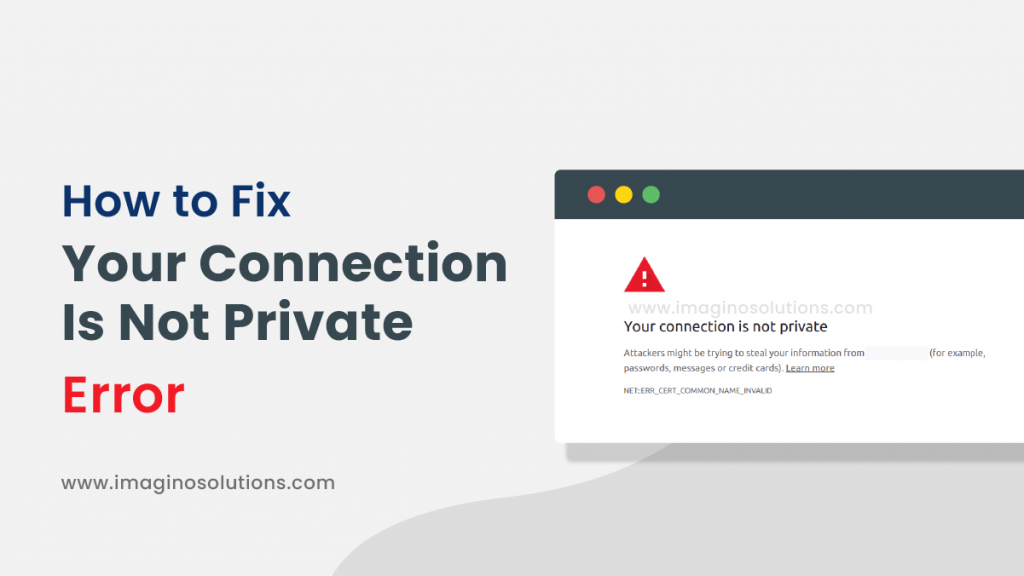Table of Contents
What Is the “Your Connection Is Not Private” Error Message?
The “Your connection is not private” error is common when your browser has a problem creating an SSL connection or is unable to verify the certificate. Your browser issues this warning message to prevent you from visiting the website, because visiting an unsafe or unsafe website may put your personal information at risk. Websites are equipped with SSL certificates, which symbolize that access to the particular website is safe for the user.
Also, the little “lock” icon that appears in the URL bar when the website loads indicate that the website is secure. Websites that do not have such a certificate are labeled as “untrusted” and may pose a threat to your system. However, this error can also appear due to some issues in your system. Therefore, sometimes you can fix your connection, not Chrome’s private error, by making changes to the system.
Your Connection Is Not Private in Google Chrome
In Google Chrome, if there is an issue validating the certificate, the error will show as “your connection is not private” (as seen below)
How to fix the error when visiting someone else’s site?
- Refresh page
- Turn off caching
- Go incognito
- Disable VPN
- Disable antivirus temporarily
- Stop using public Wi-Fi
- Reset computer date
- Update OS and browsers
- Restart computer and router
How to fix the error on your own site
Check Your SSL Certificate’s Expiration
First, check if your website’s SSL certificate has expired. Some SSL certificates need to be renewed manually, and you may not have done so. The process for renewing an SSL certificate varies by the web hosting provider and certificate authority. In general, it has three stages
- Generate an SSL certificate signing request (CSR).
- Activate the new SSL certificate.
- Install it on the website.
If you are using a Hostinger shared or cloud hosting plan, you may be eligible for a lifetime SSL certificate. With Lifetime SSL, you don’t have to worry about manual renewal.
2. SSL Server Test
SSL Server Test
Run an SSL Server Test to check the validity of a website’s SSL certificate. The SSL Server Test will analyze a website’s SSL and grade its quality. There have many SSL server test online tools available, seoauditor is one of the free SSL server test tool it will show you the complete SSL certificate details and report.
Confirm Your Certificate Was Issued Well
If the URL begins with “https” instead of “http”, the site is secured with an SSL certificate. A padlock icon displayed in a web browser also indicates that a website has a secure connection with an SSL certificate. SSL ensures that data on this website is secure using SSL/TLS encryption and verification. It is important to ensure that any website that may transmit sensitive data uses SSL.
The SSL certificate installed on the parent domain name does not cover the subdomains. To resolve this issue, you must install an SSL certificate for each domain or use wildcard SSL for multiple domains. It’s also possible that the SSL certificate you’re using was issued by a problematic organization. It is important to ensure that you obtain a root certificate from a trusted certificate authority.
To find out which organization issued your certificate:
- Go to the problematic website and click the padlock icon before the address bar.
- Select Connection is secure. This option might look different depending on the status of the SSL.
- Click Certificate is valid.
- Next to Issued by, you will find the name of the organization that issued your certificate.
Connect with Your Host
If all of these methods don’t help to fix the error, then you should contact your hosting provider to solve the error. A host-specific problem may be causing the error.
Check Certificate Domain Name
If your certificate is only set up for one variation of your domain name, and you access the website using another variation, then this would result in ‘Your connection is not a private error, also it affects if you have recently moved your website to a new domain name or server.
The solution is to request your hosting provider to issue a free SSL certificate for both variations of your domain name or redirect your website visitors to the correct variation of your domain name.
Final thoughts
The “Your connection is not private” error message is mainly caused by SSL certificate errors. We hope this blog helped you to fix the ‘this connection is not private’ issue yourself, if you can’t, feel free to contact us.