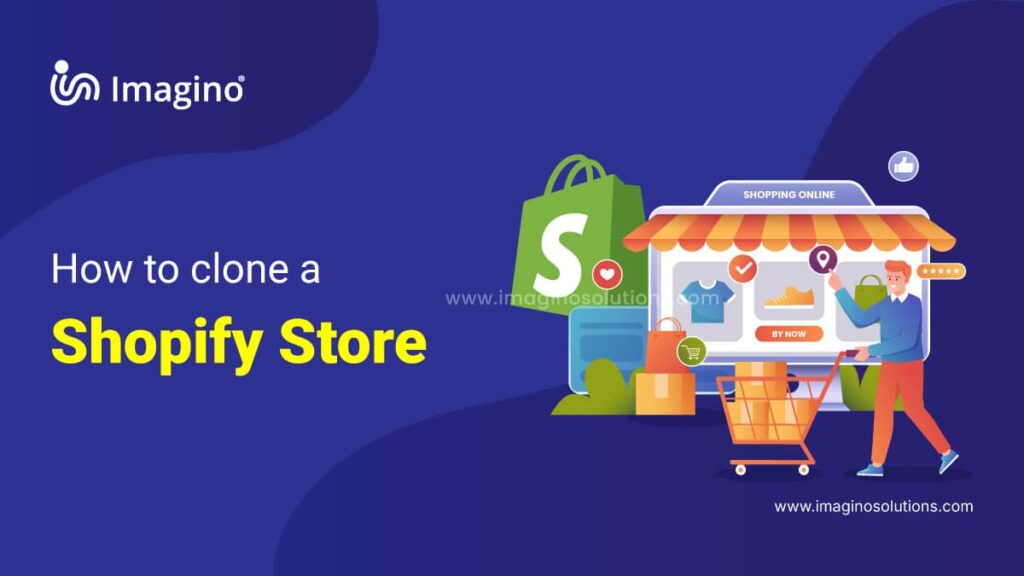Table of Contents
Creating a duplicate of an existing Shopify store, often called cloning, is a task many e-commerce entrepreneurs might undertake for various strategic reasons. This process involves replicating a Shopify website’s design, functionality, and content to a new storefront. Whether the goal is to expand market reach by launching region-specific stores, experimenting with a fresh design without altering the live site, or migrating to a new Shopify account, cloning can be an effective strategy.
But it’s essential to ensure you can use everything from the original store, like the design and items for sale. This blog will guide you step by step through how to clone a Shopify store, ensuring you do it correctly and respect other people’s work.
Before diving into the process of cloning a Shopify store, it’s essential to understand the basics of Shopify and how it powers your e-commerce business. Learn more here.
Ways to Clone Shopify Store
To duplicate your Shopify store, you have two main methods at your disposal:
- Exporting CSV (comma-separated values) files through your Shopify admin panel.
- Using a third-party application.
Regardless of which method you opt for, ensuring you have a backup of your original store is critical.
Method 1: Exporting CSV Files
When leveraging CSV files to replicate a Shopify store, it’s important to note that not all aspects of the store can be transferred seamlessly. Certain limitations exist, necessitating manual input for some details within the Shopify admin interface.
Available CSV Transfers Include:
- Customers: While Shopify facilitates the backup and import of customer data, it’s crucial to note that passwords cannot be imported due to encryption protocols.
- Products: This allows for the replication of product listings in your new store, streamlining the setup process by eliminating the need to manually recreate each product and adjust inventory or product details.
- Collections: Essentially categories of products within your store, collections can be replicated to maintain organizational consistency.
- Theme: Since setting up a store’s theme can be labor-intensive, Shopify’s capability to duplicate an existing theme offers significant time and effort savings.
- Product Images: The ability to duplicate product images means avoiding the hassle of sifting through and re-uploading images from your database.
- Applications: Transferring applications you’ve integrated into your Shopify store helps preserve the store’s functionality and aesthetic, ensuring continuity in operations.
However, it’s important to note that certain data types, such as past orders, discount codes, issued gift cards, visitor traffic analytics, and custom reports, cannot be transferred due to domain changes.
Steps to Clone Shopify Store Using CSV Files
Before initiating the cloning process, ensure you’re logged into both your original and new Shopify stores as an admin. Working with Google Sheets for managing your CSV files is highly recommended due to its ease of use and compatibility. Keep the following considerations in mind when dealing with CSV file imports and exports:
- The maximum file size for importing products and inventory data is 15 MB, and for customer data, it’s 1 MB. For files larger than these sizes, you’ll need to split your data and import in segments.
- To prevent data corruption, especially with special characters, verify that your export files are UTF-8 encoded.
Follow these steps to efficiently transfer your store data:
Exporting from Your Original Store:
- Begin by exporting the desired CSV files, such as those for customers, products, and collections. Adding a column specifically for collections within your product, CSV can simplify the process.
- Prepare and organize your product images/media for transfer.
Importing to Your New Store:
- Proceed to import the customer and product CSV files into your new store.If you didn’t add a collections column to your product CSV earlier, now’s the time to manually insert it in your new store.
- Reinstall any applications from your original store to maintain functionality.
- Manually adjust your store settings, including taxes, checkout procedures, payment methods, and shipping options.
- Manually transfer your blog content from your original store to the new one.
Consider recreating your store’s navigation structure to complete the setup. With these steps, your Shopify store duplicate is ready to go.
Steps to Clone Shopify Store Using an App
These applications provide a more direct and efficient alternative to the manual process of duplicating a Shopify store through CSV files. By following just a handful of simple steps, you can swiftly prepare your store for operation. A variety of apps are available to streamline the process of cloning your Shopify store, each providing a somewhat different experience. While specific procedures can vary from one app to another, the fundamental steps typically include:
- Begin by installing the chosen app and exploring any provided tutorials to resolve potential questions or issues.
Note: It’s essential to be aware that some apps require deactivating certain features or alerts.
- Distinguish between your original (source) store and your intended new (destination) store(s). It’s feasible to have a single source store and several destination stores.
- Decide on the specific data or items you will transfer to your new store and initiate the export process.
- Follow through by importing the data using the app. Certain apps may also offer functionality to keep your inventory in sync.
- Your new, duplicated store should be set up and ready for business.
FAQs: Clone Shopify Store
What does it mean to clone a Shopify store?
Cloning a Shopify store means creating an exact copy of an existing Shopify store, including its design, theme, product listings, pages, settings, and other configurations. This can be done to replicate an existing store or create a new store using a pre-configured template.
Can I clone someone else’s Shopify store?
No, you cannot directly clone someone else’s store unless you have access to their account or they grant you permission. Shopify does not provide a feature that allows you to copy another store’s content without authorization. However, you can use publicly available themes or create a similar store design based on your preferences.
Final Thoughts
In conclusion, managing multiple Shopify stores simultaneously demands considerable time and effort, yet it significantly enhances customer experience and expands your reach to more potential customers. The most efficient strategy is to automate as much of the initial setup and ongoing management as possible. This approach allows you to avoid the redundancy of designing and modifying themes, managing orders, etc., enabling you to concentrate on customer service and brand growth.
Need help cloning your Shopify store?
Contact Imagino today for professional Shopify store cloning services tailored to your business needs!